User Guide
Welcome from Duke User Guide. Here, you will find how to use Duke Application.
Table of Contents
- What is Duke?
- Commands
list- Lists down all the tasktodo <Description>- to add a todo taskdeadline <Description> /by <Date in DD/MM/YYYY> <Time in HHMM>- to add a deadlineevent <Description>' /at <Date in DD/MM/YYYY> <Time in HHMM>- to add an eventdelete <Task Number>- to delete a taskdone <Task Number>- to mark a task as doneundo- to undo previous actionsfind <keyword>- to list down tasks with particular keywordbye- to exit Duke
What is Duke?
Duke is a friendly chatbot application which allow you to manage your daily tasks by keeping track of them.
Image of Duke
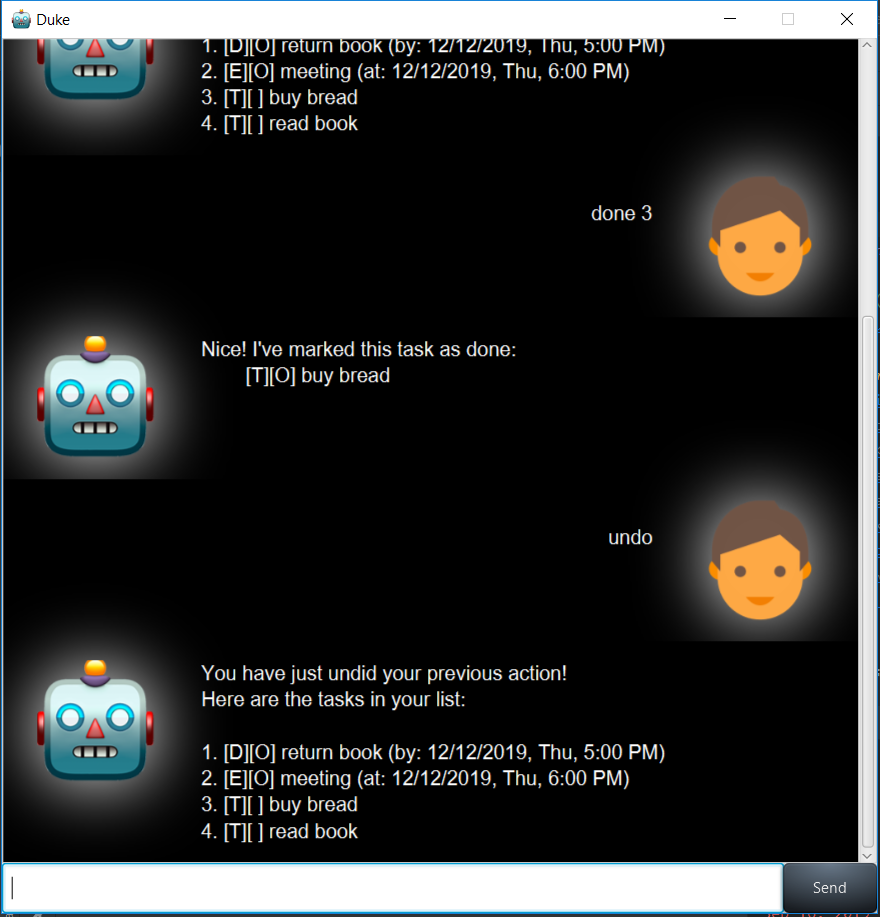
Commands
list - Lists down all the task
This command will list down all the task being tracked by Duke
Example of usage:
list
Expected outcome:
Here are the tasks in your list:
1. [T][] read book
todo <Description> - to add a todo task
This command will add a task without any time attribute into the list of tasks.
Example of usage:
todo buy bread
Expected outcome:
Got it. I've added this task:
[T][ ] buy bread
Now you have <Number of Tasks> in the list.
deadline <Description> /by <Date in DD/MM/YYYY> <Time in HHMM>- to add a deadline
This command will add a task with a deadline into the list of tasks.
Example of usage:
deadline return book /by 25/09/2019 1500
Expected outcome:
Got it. I've added this task:
[D][ ] return book (by: 25/09/2019, Wed, 3:00PM)
Now you have <Number of Tasks> in the list.
event <Description>' /at <Date in DD/MM/YYYY> <Time in HHMM> - to add an event
This command will add an event with a time attribute into the list of tasks.
Example of usage:
event meeting /at 30/09/2019 1400
Expected outcome:
Got it. I've added this task:
[E][ ] meeting (at: 30/09/2019, Wed, 2:00PM)
Now you have <Number of Tasks> in the list.
delete <Task Number> - to delete a task
This command will delete an event located at a particular index number.
Example of usage:
delete 1
Expected outcome:
Noted. I've removed this task:
[T][ ] buy bread
Now you have <Number of Tasks> in the list.
done <Task Number> - to mark a task as done
This command will mark a task / deadline / event located at a particular index number.
Example of usage:
done 2
Expected outcome:
Nice! I've marked this task as done:
[D][O] return book (by: 25/09/2019, Wed, 3:00PM)
undo - to undo previous actions
This command will undo your previous done actions such as deleting, adding, marking as done.
Example of usage:
undo
Expected outcome:
You have just undid your previous action!
Here are the tasks in your list:
1. [T][ ] buy bread
2. [D][ ] return book (by: 25/09/2019, Wed, 3:00PM)
3. [E][ ] meeting (at: 30/09/2019, Wed, 2:00PM)
find <keyword> - to list down tasks with particular keyword
This command will list down all the tasks with contains keyword in their description.
Example of usage:
find book
Expected outcome:
Here are the matching tasks in your list:
1. [D][ ] return book (by: 25/09/2019, Wed, 3:00PM)
bye - to exit Duke
This command will close the duke application.
Example of usage:
find book
Expected outcome:
Bye. Hope to see you again soon!